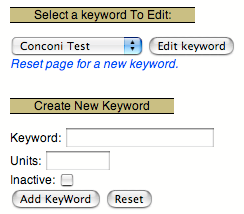
|
Keyword entries are used for data which does not fit the sport model. Weight, resting heart rate, date of last sneaker replacement, are all examples of data which could be stored using keywords. Keyword entries may also be linked to sport entries to create additional fields in sport entries (i.e. adding a depth field to a scuba diving sport). See Section 12.1 for more information on linking entries.
Before you can create keyword entries, you must create a list of your keywords using the ``Edit your... keywords'' link.
Each keyword can have optional units associated with it. The units are for display only. No calculations are performed using the units.
When you no longer want to use a keyword, check the ``inactive'' checkbox. This will remove the keyword from keywords menus. This does not delete the keywords. The keyword can be reactivated at any time by unchecking the ``inactive'' checkbox. Past keyword entries for the inactive keyword will still be displayed on the ``View Log'' page.
Entering the date and time for the keyword entry is the same as entering it in a sport entry. See Section 4.2 for more information on entering date and time values.
Keyword entries can be edited by selecting their ``edit'' link when they are displayed on the main page (the ``home'' link) or the view log page (the ``View your log entries'' link).
Keyword entries cannot be deleted. If you make an entry in error, use it for your next good entry (instead of creating a new entry).
Keyword entries store a value for a keyword and some remarks. You can not store html tags in the remarks field. However, if you enter a URL in the remarks it will be displayed as a hyperlink. The URL must start with either `http://' or `https://'.
The Digital Athletic Log allows you to designate two keyword as special. In your profile, you may designate a ``Schedule'' keyword and a ``Blog/Journal'' keyword.
The ``Schedule'' keyword is used to store information about future races or events. The main page displays a listing of the weeks and days until upcoming events (Figure 7). These stored events can also be displayed on the view goals plot (see Figure 19).
To create your race or event listing for the first time:
To create additional race or event listings, only perform step 3.
The ``Blog/Journal'' keyword allows you to make keyword entries which appear with the sport entries the ``blog view'' of training log (which is good for reading remarks). This is useful for end-of-week summaries and other notes, which you would like to see when reviewing your sport entries, which making a sport entry. See Section 6.2 for more information about the ``blog'' view.