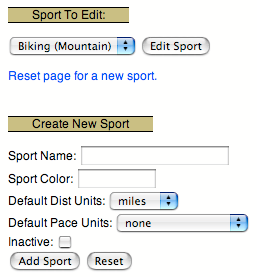
|
Sport entries are the heart of the Digital Athletic Log. Before you can create sport entries you must create a list of your sports.
Your list of available sports are created and edited from the ``Edit your... sports'' link. Figure 3 shows the edit sports form.
Each sport can have a color associated with it. The color is used to highlight the entry and color code plots. Colors can be specified by either name or by 6 digit hex code (i.e. #ff00ff for purple). If you specify a color by hex code, you must include the `#' sign in front of the hex code. Avoid the colors white and black. White will not show up on the graphs. Black will hide text in the log. Appendix B lists recommended colors and color codes.
Each sport also has default distance and pace units associated with it. These defaults are used to:
If you no longer want to use a particular sport, check the ``inactive'' checkbox. This removes the sport from the sports menus. This does not delete the sport. The sport can be reactivated at any time by unchecking the ``inactive'' checkbox. Past entries for that sport will still be visible.
If you change the name of the sport, all entries using that sport will be updated too.
Once you have created a list of your sports, you may create sport entries. Each sport entry can store the following information:
You can add your own fields to a sport entry by linking keyword entries to sport entries. See Section 12.1 for more information on linking entries.
Many formats can be used when specifying the date and time for entries . For example: ``3/18/05'', ``18MAR2005'', or ``2005-03-18'' are all acceptable. Additionally, you may specify the date with expressions like ``today'', ``yesterday'', ``-2 days'', ``+1 month''. If you leave the date or time fields blank the current date or time will be used (assuming your profile has the correct time zone set).
The duration's minutes and seconds fields are not limited to 0-59. A duration of 68 minutes is converted to 1 hour and 8 minutes.
Pace is automatically calculated based on the distance and duration values entered.
Entries may be edited by selecting their ``edit'' link when they are displayed on the main page (the ``home'' link) or the view log page (the ``View your log entries'' link).
Entries cannot be deleted. If you make an entry in error, use it for your next good entry (instead of creating a new entry).
You cannot store html tags in the remarks field. However, if you enter a URL in the remarks it will be displayed as a hyperlink. The URL must start with either `http://' or `https://'.
The log stores the duration, distance, pace, altitude, change in elevation, and temperature data in SI units. This allows entries to be made in the units which are most convenient. For example, if you ran a 5K one day and 3 miles the next, the entries can be made in those units. Both will be stored internally as meters. This allows total distance and average pace to be calculated correctly.
An entry's route can be mapped and measured using the Gmap Pedometer. Gmap Pedometer can generate a URL link with the path information encoded in it (the Permalink or tinyURL options). You may bookmark this link in your browser to recall the map later. Additionally, if you paste the complete URL (including the http://) into the remarks field of the entry, a link to the map will be available when the entry is displayed.
If you commonly exercise using a couple of set routes, you can define routes using the ``Edit your... routes'' link. Selecting a route from the route menu AND checking the ``Use Route'' checkbox will cause the route's distance, altitude, and change in elevation data to override the values entered in the sport entry form.
Perceived Effort is entered on a scale from 6 to 20. This is based on the Borg scale. 6 is resting and 20 is your maximum effort. The scale starts at 6 because multiplying the perceived effort number by 10 approximates your heart rate.
The following examples are from: The Borg Rating of Perceived Exertion Scale
9 corresponds to "very light" exercise. For a healthy person, it is like walking slowly at his or her own pace for some minutes
13 on the scale is "somewhat hard" exercise, but it still feels OK to continue.
17 "very hard" is very strenuous. A healthy person can still go on, but he or she really has to push him- or herself. It feels very heavy, and the person is very tired.
19 on the scale is an extremely strenuous exercise level. For most people this is the most strenuous exercise they have ever experienced.