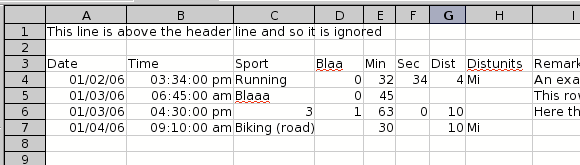
|
You can use a comma separated value file (.csv) to upload goals and entries to the Digital Athletic Log. Most spreadsheets (Excel, OpenOffice, etc.) can save data as a .csv file. If you have been keeping your training log in an spreadsheet you can upload all of your past data to your account on the Digital Athletic Log. This feature is also useful for uploading a large number of goals at once (the whole season for example).
When a file is uploaded it is validated and displayed. Rows with no validation errors may be added to the Digital Athletic Log.
There are three upload types: goals, sport entries, and keyword entries. The Digital Athletic Log determines the type of data being uploaded automatically based on the column headers in the .csv file. Each upload type requires a minimum set of columns. Files without the minimum number of columns are not processed. Processing of the csv file is case INsensitive.
There are template .csv files for each upload type available from the bulk upload page.
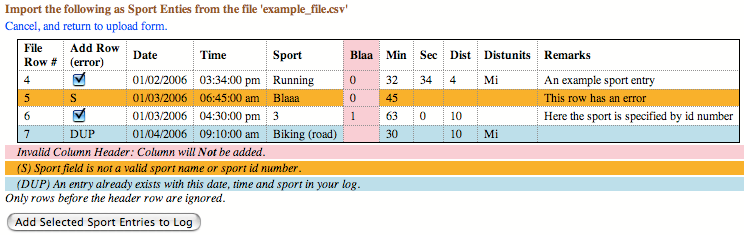
|
| Upload Type | Minimum Columns |
|---|---|
| Sport Entries | `date', `sport' |
| Keyword Entries | `date', `keyword' |
| Goals | `startdate', `enddate', `type', `value' and ( `sport' or `keyword') |
Additionally, each upload type will only recognize specific column headers. Column headers which do not match the allowed columns for the upload type are ignored (see Figure 32).
| Upload Type | Allowed Columns |
|---|---|
| Sport Entries | `date', `time', `remarks', `sport', `dist', `distunits', `hrs', `min', `sec', `avehr', `maxhr', `route', `temp', `tempunits', `alt', `altunits', `deltaelev', `elevunits', `effort', `race', `machine', and `paceunits |
| Keyword Entries | `date', `time', `keyword', `value', and `remarks' |
| Goals | `startdate', `enddate', `type', `value', `sport', and `keyword') |
Sports and keywords may be specified by either their id number or full name (case INsensitive). The bulk upload page lists the full names and id numbers of your sports, keywords, and routes.
If distance or pace units are not specified, then the sport's default units are used.
Other fields my only take certain values. These are listed below.
| Column | Allowed Values |
|---|---|
| distunits | `mi', `km', `yd', `m' or blank |
| paceunits | `mpm', `mpk', `mph', `kph', `mp100y', `mp100m', or blank |
| tempunits | `C', `F', or blank |
| race | `yes', `y', `x', `1', `no', `n', `0' or blank |
| machine | `yes', `y', `x', `1', `no', `n', `0' or blank |
| type | `sdst', `stime', `ksum', or `sksum' |
See Section 8 for more information about goals. But a quick summary