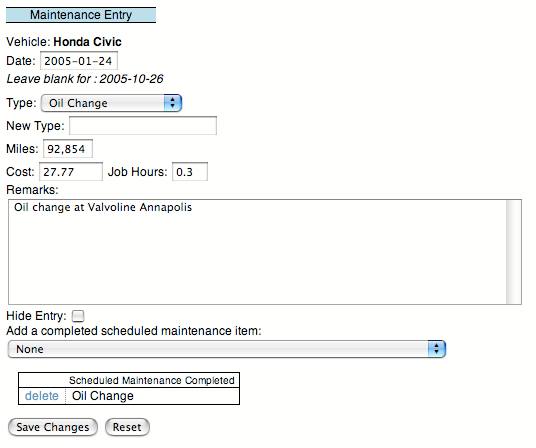
|
The ``Make an Entry'' page allows you to add entries and mark scheduled maintenance completed for a vehicle. The text in entries may be formatted using NanoWiki tags. See the Appendix C for more information using NanoWiki. Entries can also display uploaded files and images. See Section 8 for more information on uploading files.
Once the entry has been made, the scheduled maintenance menu will appear, allowing you to mark scheduled maintenance items as complete.
Once an entry has a scheduled maintenance item associated with it, its vehicle may not be changed. If you need to change the entry's vehicle (if you selected the wrong vehicle), you must delete all the scheduled maintenance items from the entry.
The entry's date and mileage (miles, km, or hours) will be used to calculate when the scheduled maintenance items are due next.
Each maintenance entry has a type associated with it. This type is just descriptive text to summarize the entry. For example: ``Oil Change'', ``45K mile servicing'', ``Replaced Muffler'', etc. The type menu shows all the entry types in your log. This allows you to easily make multiple entries of the same type.
If you want to rename all instances of a particular type (i.e. ``Oil Change'' to ``Oil Change at Al's Garage''), go to the ``Edit Entry Types'' page. See Figure 5.
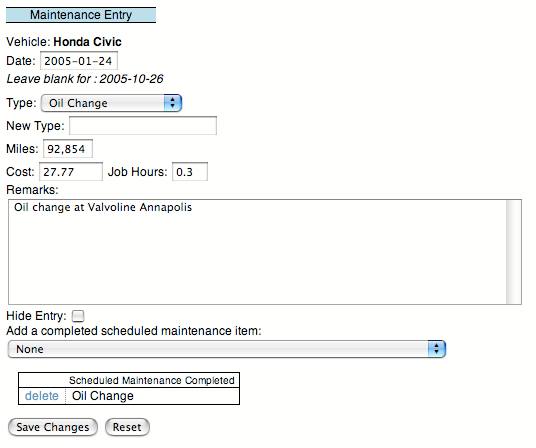
|